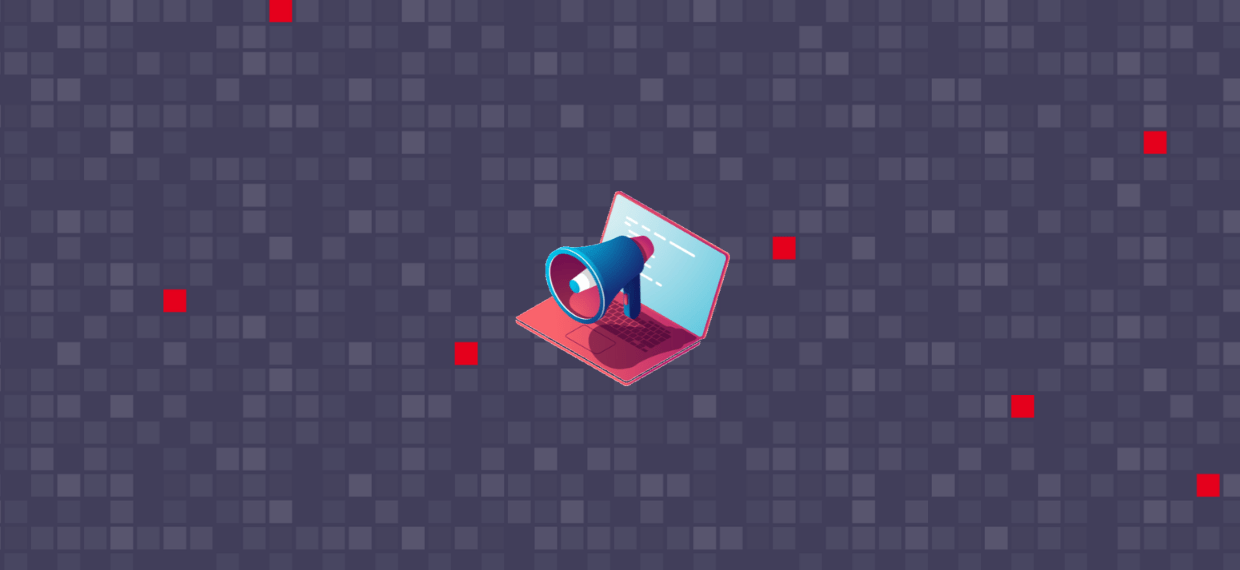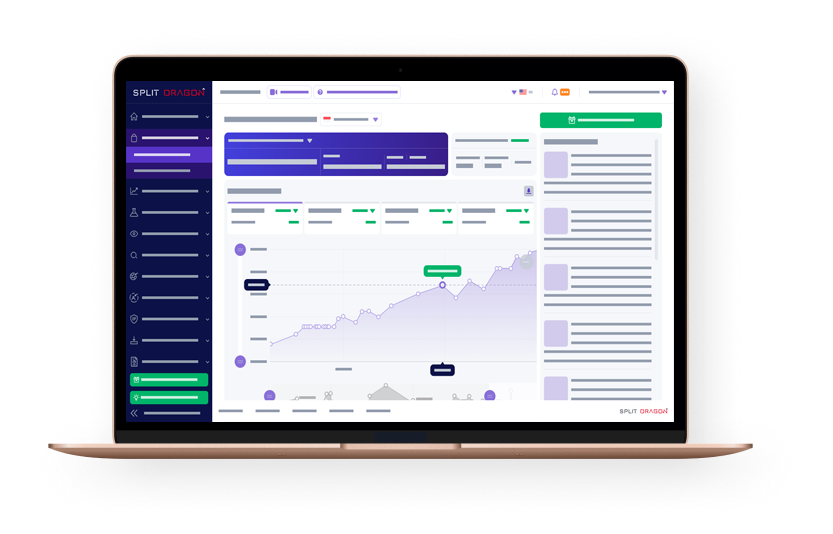Shopee is now one of the leading online selling platforms in Southeast Asia. As such, it gives sellers much opportunity to generate revenue online.
Shopee is a top online destination for buyers in Taiwan, Indonesia, Malaysia, Thailand, Vietnam, Singapore, and the Philippines.
Shopee’s advertising features can give you the assurance that a percentage of their customers will be able to find your products.
What is Shopee My Ads?
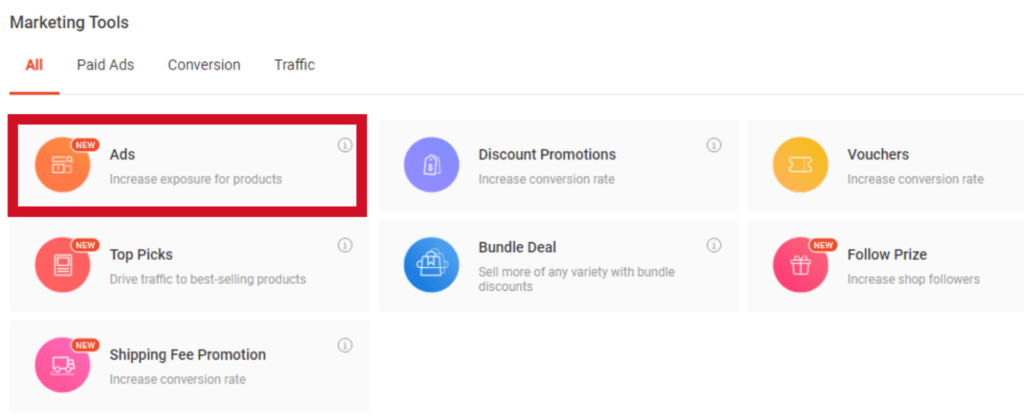
My Ads is a feature in Shopee that enables sellers to increase exposure for their product listings by way of placing advertisements on Shopee’s web platforms and mobile app.
Your Shopee My Ads account gives four key areas of functionality:
- Promotion
This is the section where you can bid for one of your products to appear under Similar Products or at the top of Shopee search results.
- Report
This section lets you see how well your advertisement is performing. You can use the reporting tool as a basis on how you can improve your ads in the future.
- Billing
You can review your billing records in this area of your account. Take note that you will only be charged for clicks on your promoted listings.
- Top Up
You need to add credits to be able to run an ad. This is where you have to go if you want to top up your account. Always make sure that you have enough ad credits to avoid issues with your campaigns.
Two Types Of Promotions Ads
Keyword Ads
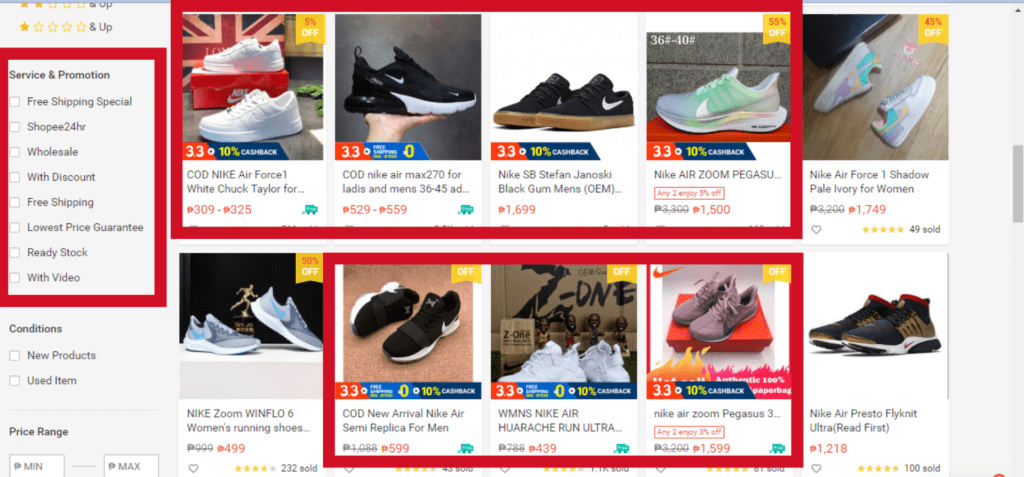
The first step here is to bid for keywords. Your ad will appear alongside products potential buyers search for in the Shopee search tool.
70% of Shopee purchases are generated through keyword searches. Keyword Ads lets you target the right customers and gain a better position in search results.
Targeting Ads
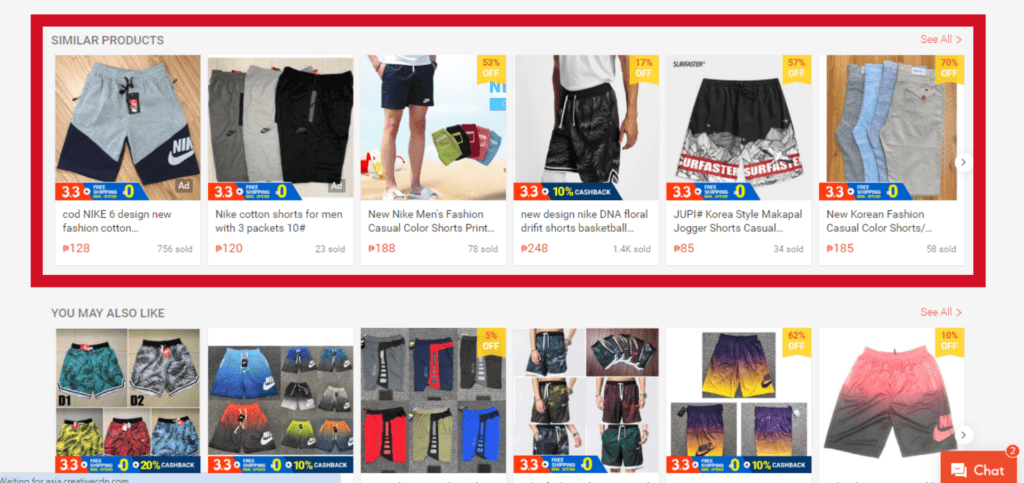
Your ads will appear on the Similar Products section of products that are relevant to yours. Targeting Ads are similar to remarketing where you target consumers that have shown interest in a product by viewing, adding to cart, or purchasing an item.
Setting Up Your First Keyword Promotion
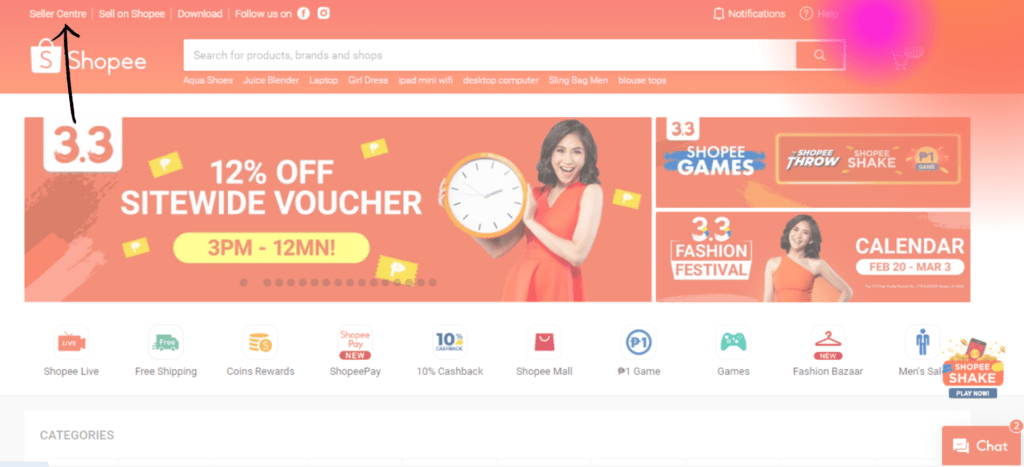
Go to your Seller Centre account. To do that, go to the homepage and log in. This will log you into your Shopee Buyer account. Click Seller Centre.
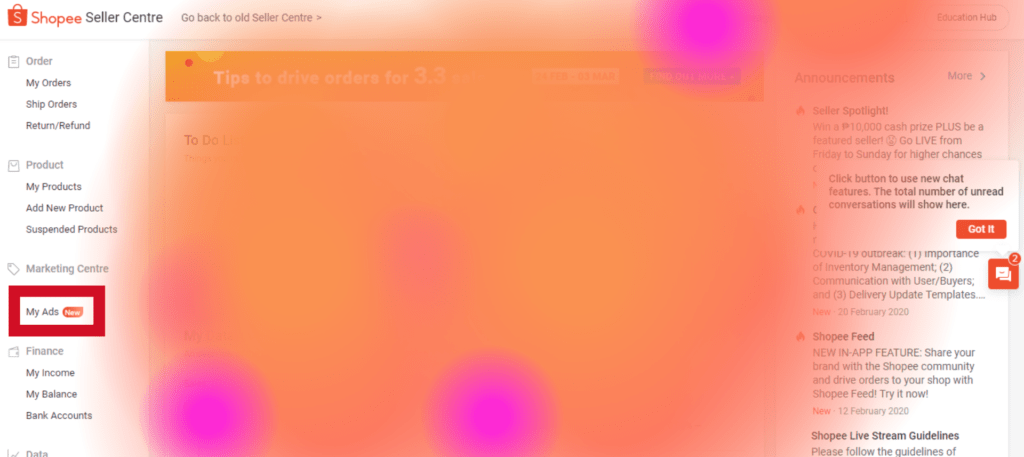
Click on My Ads on the sidebar under the Marketing Centre section.
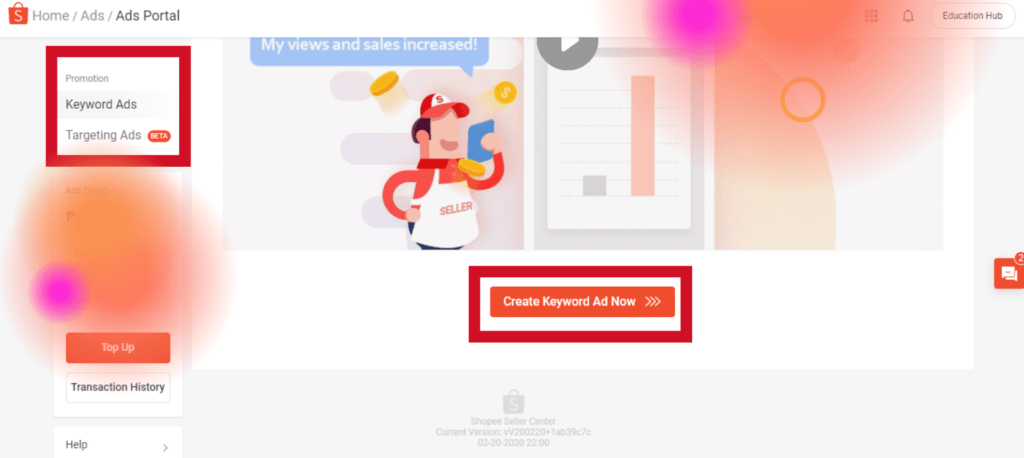
The Promotion section in the sidebar lets you choose to create a keyword or targetting ads.
If it is your first time creating an ad, your Keyword Ads dashboard will be empty. To create an ad, click Create Keyword Ad Now.
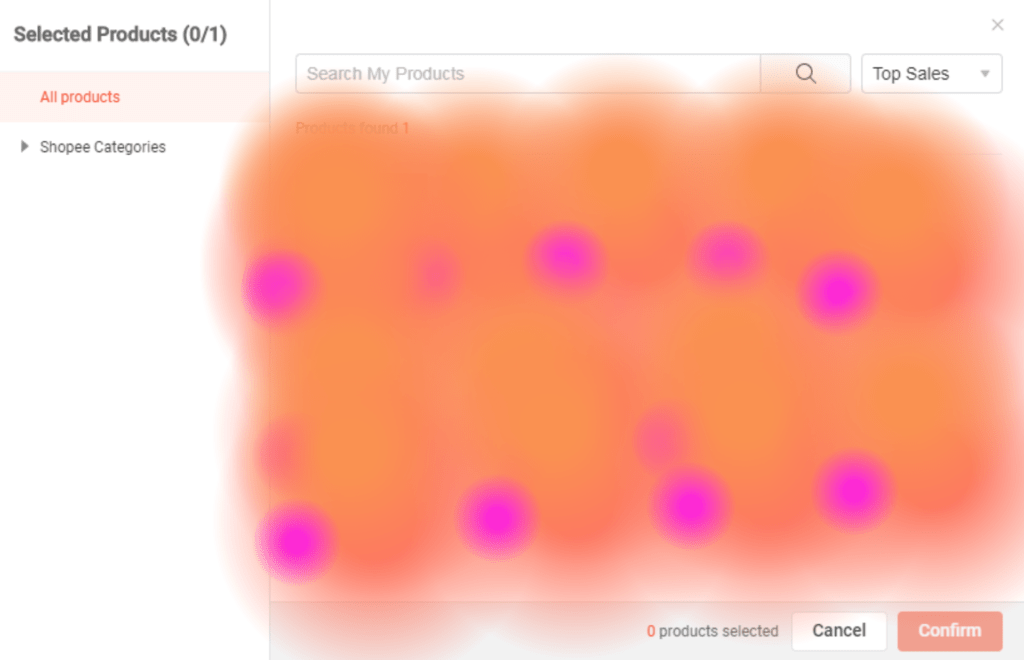
You will be made to select the products that you want to promote for your keywords ad. Click Confirm.
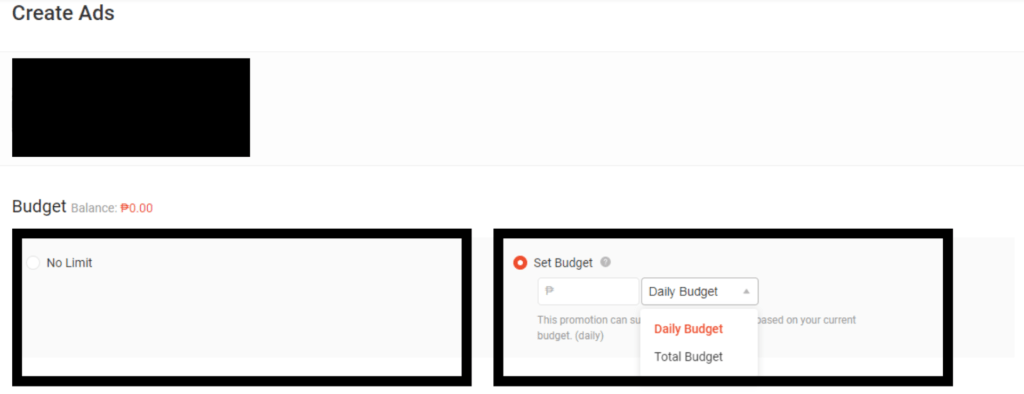
Set your budget. If you choose No Limit, Shopee will continue running your ad based on your Ad credits.
To be more cost-effective, you can either set a total budget or a daily budget. You will be charged per click. Once your daily or total budget is met, Shopee will stop or postpone running your ad for that time being.
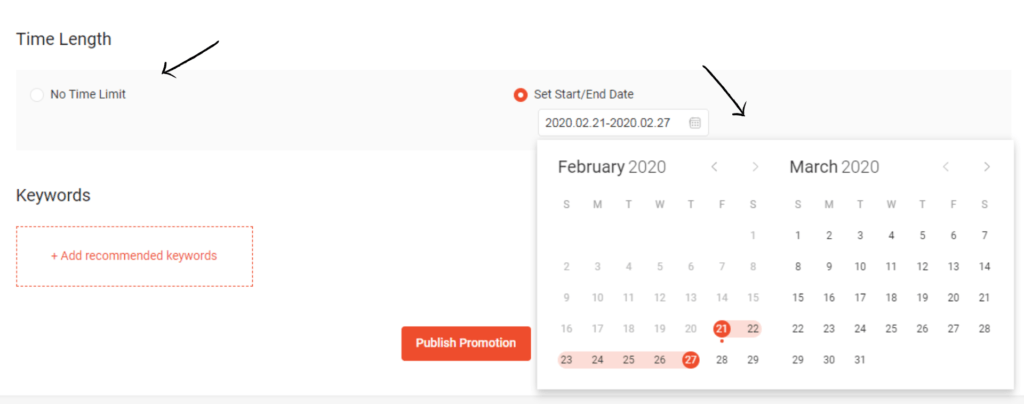
Select the time period you want your ad to run. You can decide to let Shopee run your ad until your budget runs out by choosing No Time Limit. By selecting the Set Start/End Date, you can set a range of time of which your ads will run.
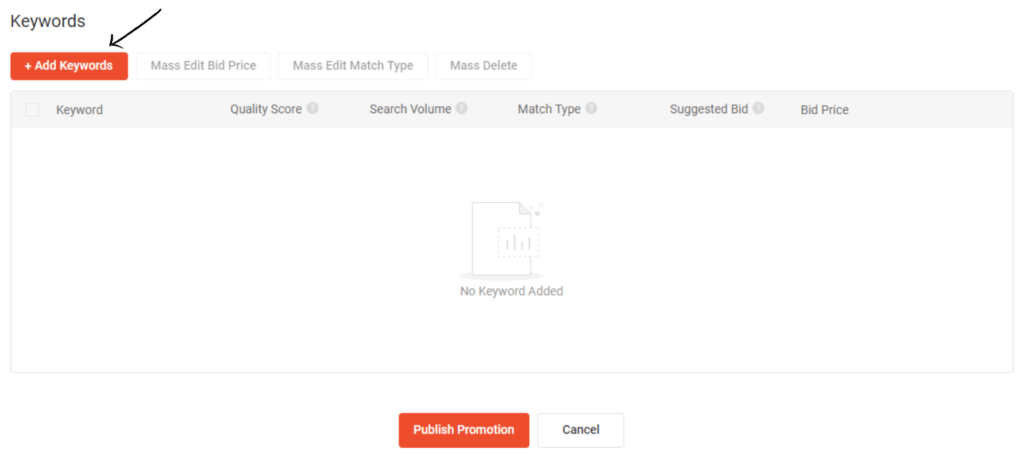
Click Add Keywords. Type something that is relevant to your product.
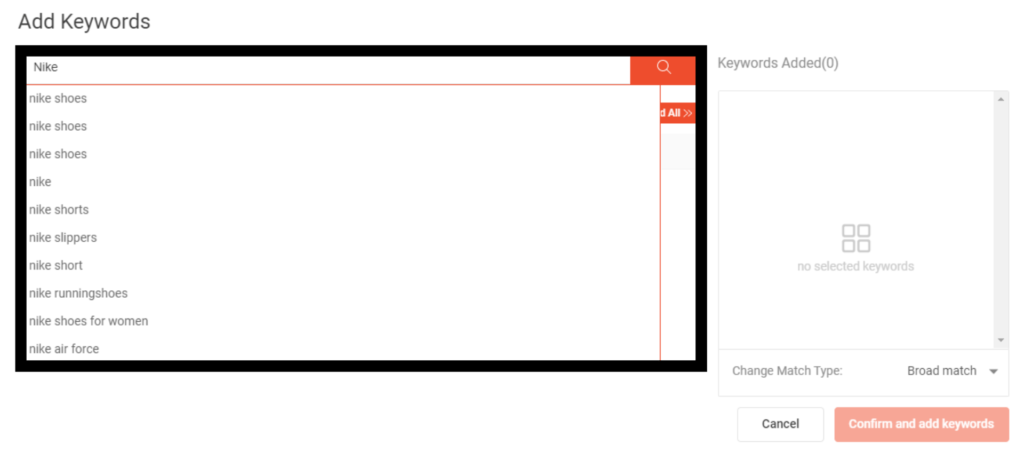
As you do, a couple of product suggestions will appear. Click the one that is most applicable to your product.
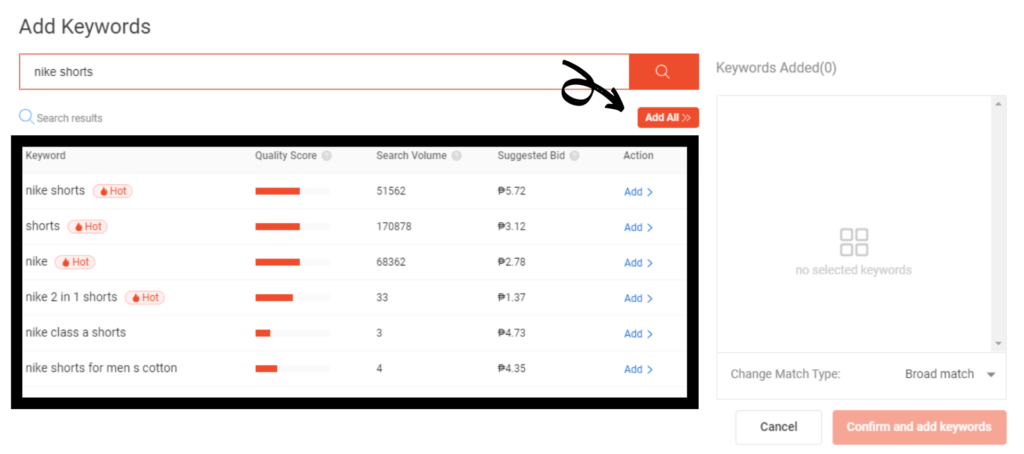
As you select a product and click the search icon, a series of keyword suggestions will appear below. You can add a keyword one by one by clicking on Add under the Action menu. You can also choose Add All.
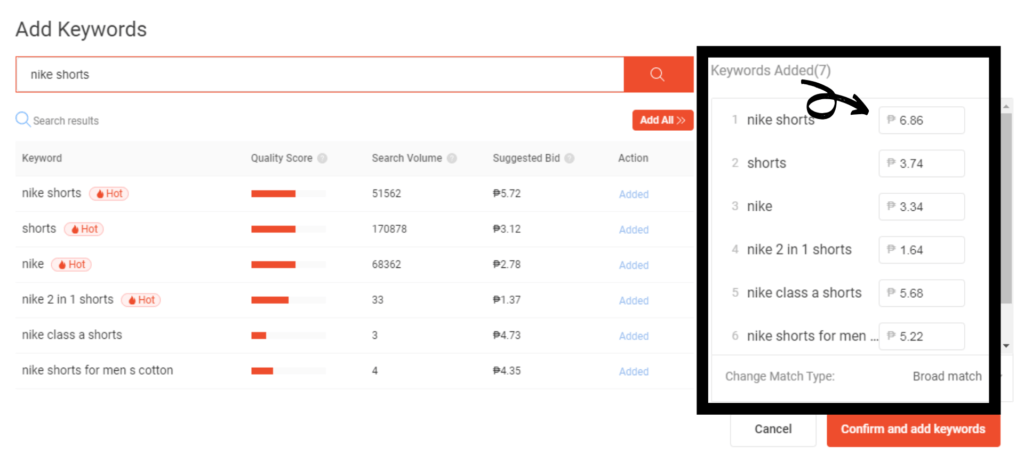
All your added keywords will appear on the left side with its recommended rate per click. Click Confirm and Add Keywords.
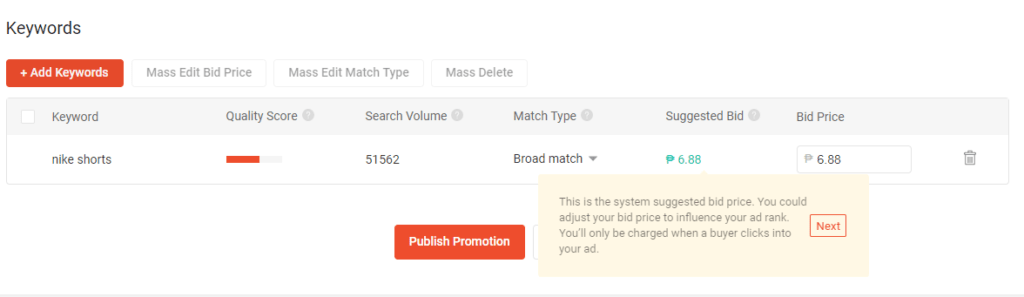
Choose Add Keywords if you want to add or delete keywords. Otherwise, click Publish Promotion.
Managing Your Keyword Promotion
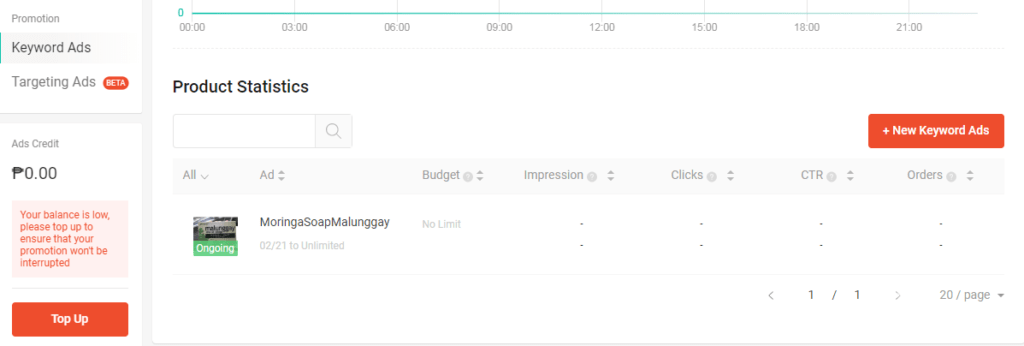
When you go back to Shopee My Ads, you will see your active advertisements under the Promotions tab. It will be marked Ongoing telling you that your attempt to create an ad was successful.
You can click on your budget and time duration to make quick changes to the previous value that you set earlier.
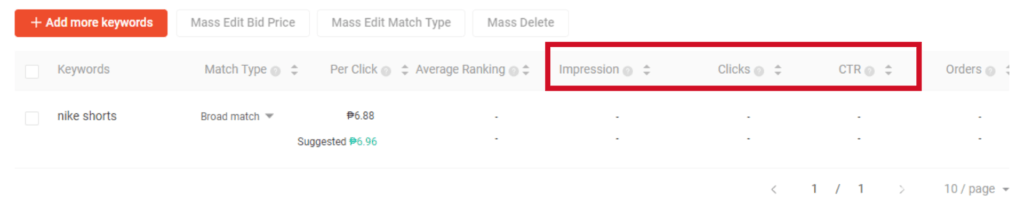
Click on the ad to be directed to the detail page. This is where you can view how well your ad is performing. You can also edit the specifics of your ad.
Impression, Clicks, And CTR
The impression tab refers to the number of times a person was able to view your ad. You are charged per click for your Shopee ads. That being said, your views can be considered as free exposure.
The Clicks section shows you how many people have clicked on your ad since it was first published as an ongoing ad.
CTR stands for clickthrough rate. This is the total expense that you are currently being charged for running your ads.
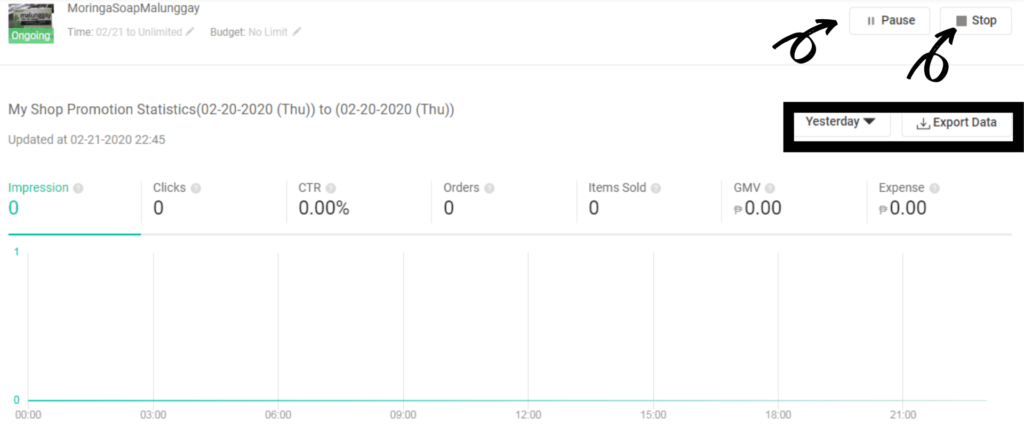
In the ad detail page, you will be able to view your ad’s performance in realtime including the views, clicks, CTR, orders, items sold, as well as your overall expense.
You can look at your ad’s performance from any specific date from when it started to run up to now. An export data option is also available for your records.
You may also postpone your ad anytime by clicking Pause. If you want to discontinue the campaign, click Stop.
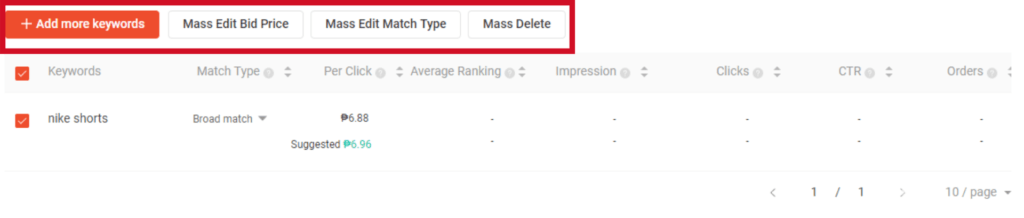
You can add or remove keywords from your list. You can also tick the checkbox of keywords that you want to mass edit in terms of price, match type, or if there are keywords that you want to delete.
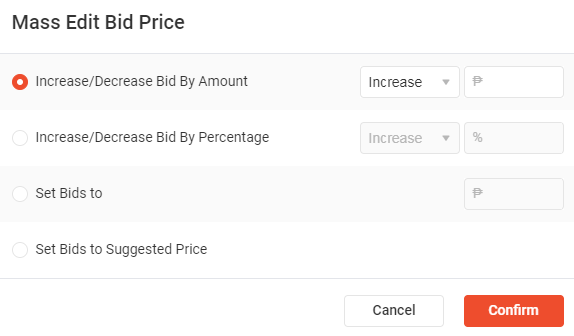
If you want to edit your bid, click Mass Edit Bid Price. You can increase or decrease the bid per amount or percentage. There is also an option for you to enter a specific rate for which you want to change your bid by selecting Set Bids To. You can also stick to the suggested price.
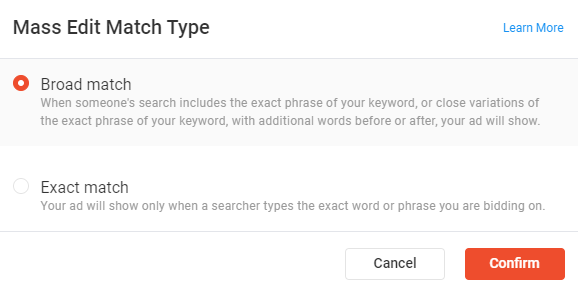
Select Mass Edit Match Type if you want to reset your keywords from broad match to exact match or the other way around.
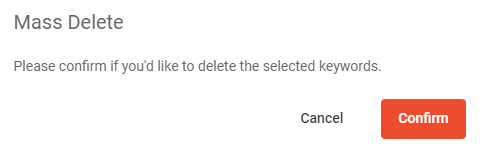
If you want to delete your keywords, select keywords that you want gone and then choose Mass Delete. Click Confirm.
Additional Information:
- You can place a maximum of 50 keywords per product
- Shopee protects you from faulty charges. In a short duration, if someone performs multiple clicks on an ad, you will only be charged once. Shopee will only count the first five clicks for one user per day.
Try Split Dragon
Find winning products. Spy on competitors. Project your eComm store profitability.
Sign UpBy signing up, you agree to the Terms of service and Privacy Policy
Setting Up Your First Targeting Ads Promotion
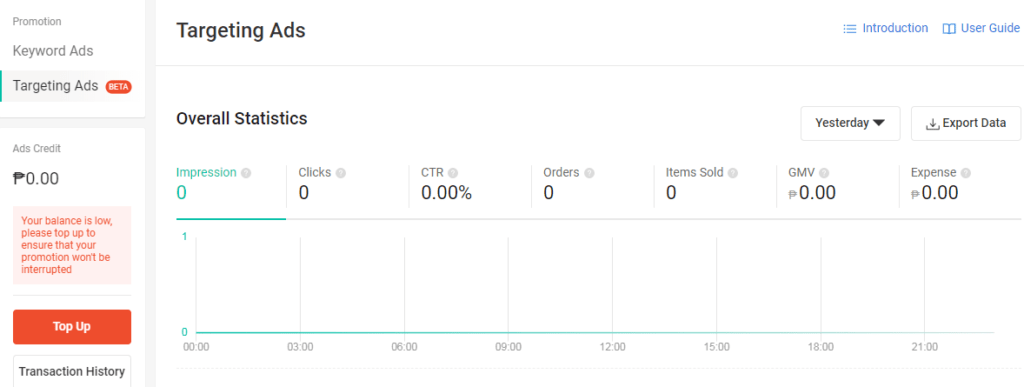
Go to Shopee My Ads and under the Promotion tab, click Targeting Ads.
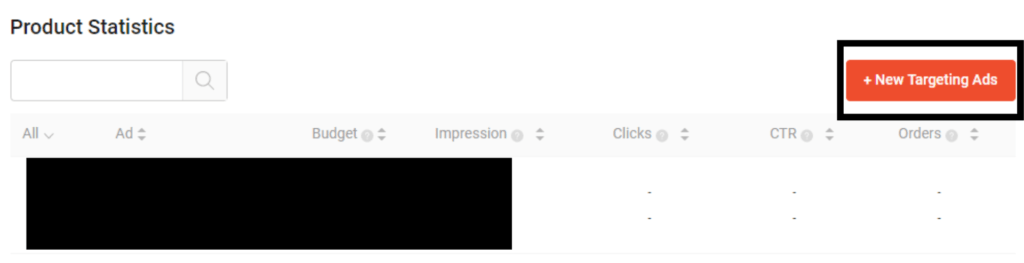
Click New Targeting Ads to start.
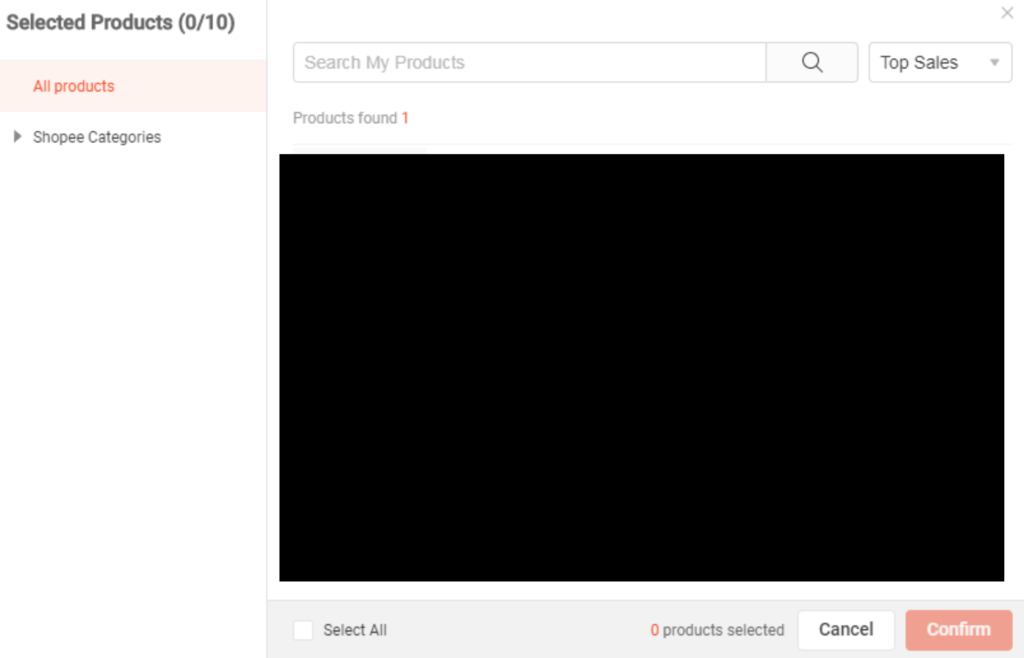
Select the products you want to include in your targeting ads campaign and then click Confirm. You can select up to 10 products at a time. The filter or search function can help you look for your desired products much faster.
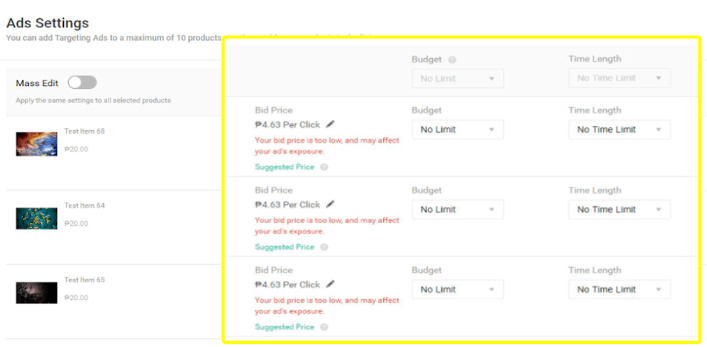
The bid price is pre-filled with a recommended rate. Click on the pencil icon to edit the bid price. Your bid price refers to the amount you have to pay whenever someone clicks on your advertisement listing.
Indicate the maximum amount you are willing to pay for your ads in the Budget section. You can also set the budget using the budget per day and the total budget option.
If you want to edit your budget for multiple products, tick the Mass Edit feature.
In the time length section, you can indicate the duration of time of when you want your ads to run. Use the Mass Edit option once again if you need to edit the duration of time for multiple items.
Reviewing Your Shopee My Ads Performance Report
Once your ads have been running for several days up to a week, you can check out your ad performance.
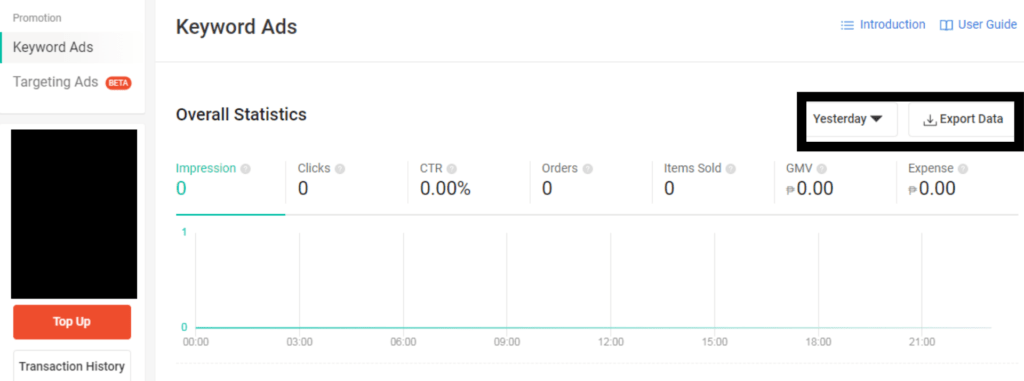 You can use the date selector to view the ad performance for a particular time frame. The export data function is also there if you want to keep records of your data.
You can use the date selector to view the ad performance for a particular time frame. The export data function is also there if you want to keep records of your data.
Keep an eye on the CTR, impression, and orders as they help you determine which keywords are effective in converting ads to sales regardless of whether you are looking at keywords or targetting ad.
Checking Your Billing Records
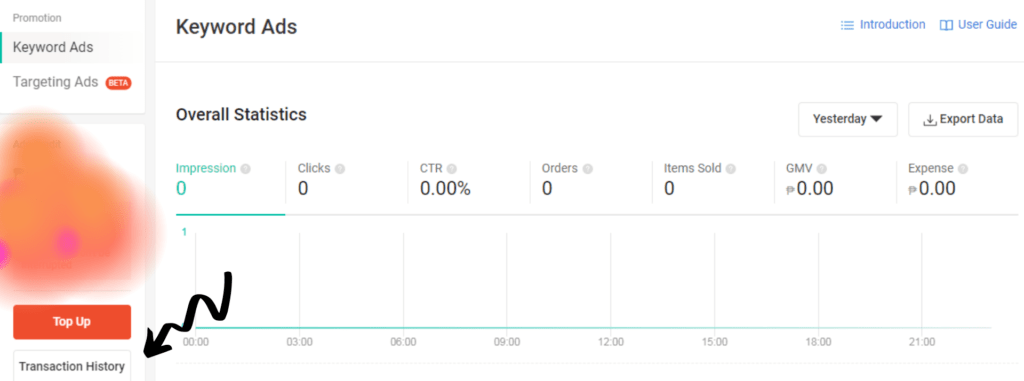
You can view your billing records by clicking on your Transaction History.
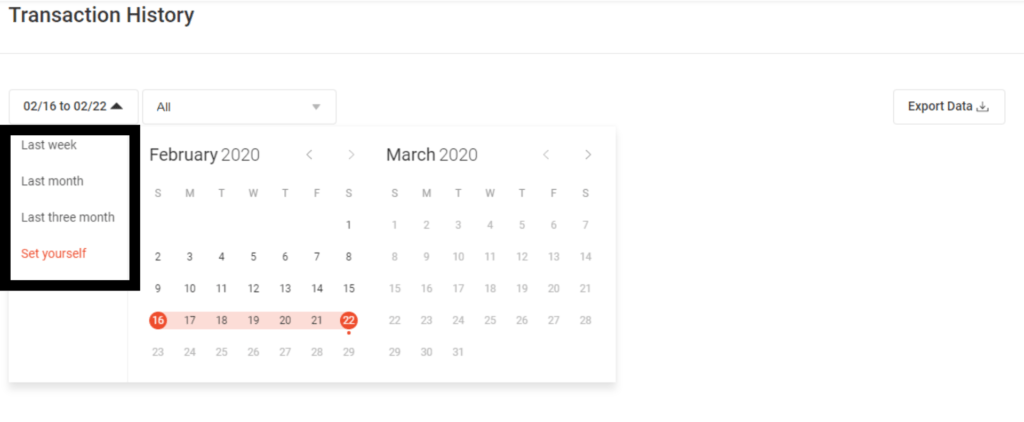
You can view your billing records based on the time frame. That being said, you can choose from last week, last month, last three months, or you could indicate the date yourself by clicking the Set Yourself.
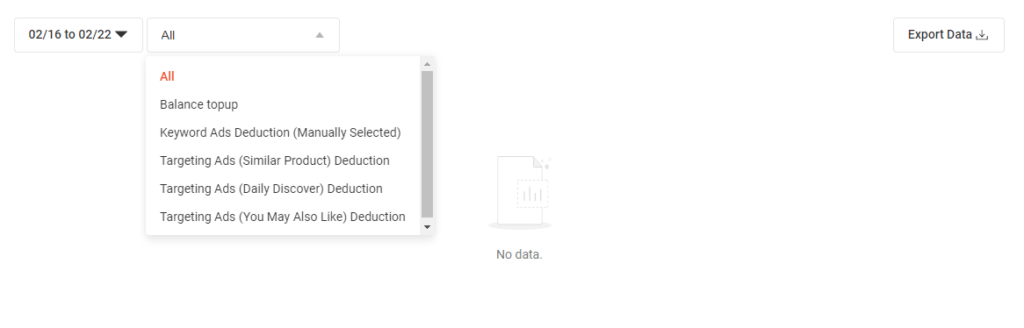
It is not just your billing records that you can see but all of your transactions. You can view your record on all of your balance top-ups including the deductions.
Topping Up Your Shopee My Ads Account
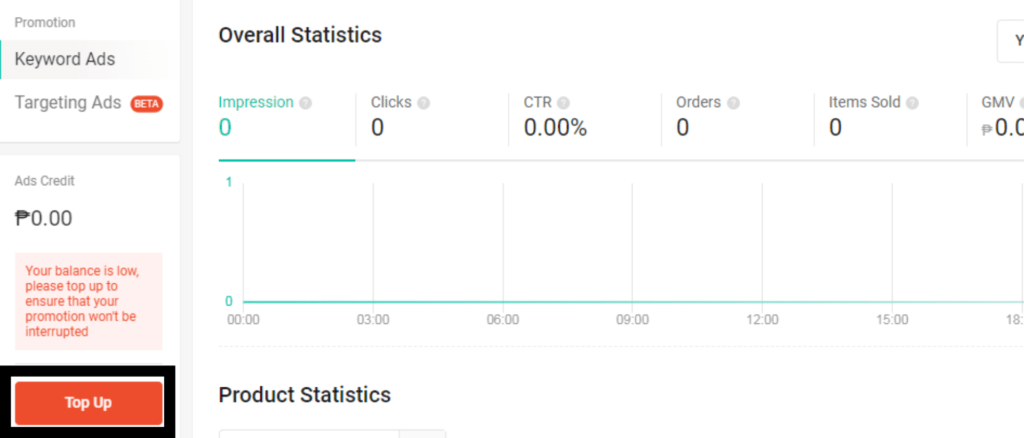
Go back to My Ads and click Top Up.
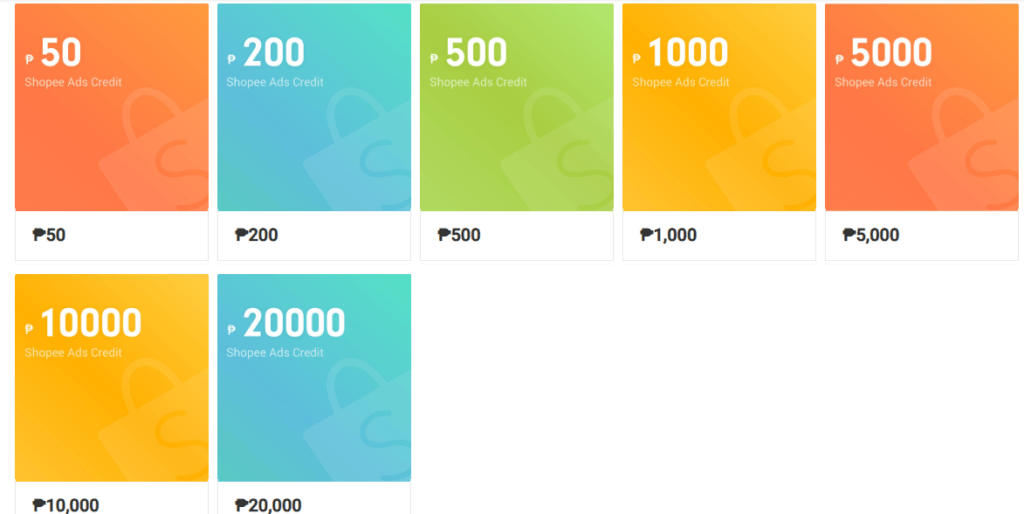
Select the amount that you want to top up to your account. The value can change depending on the state or country you reside in.
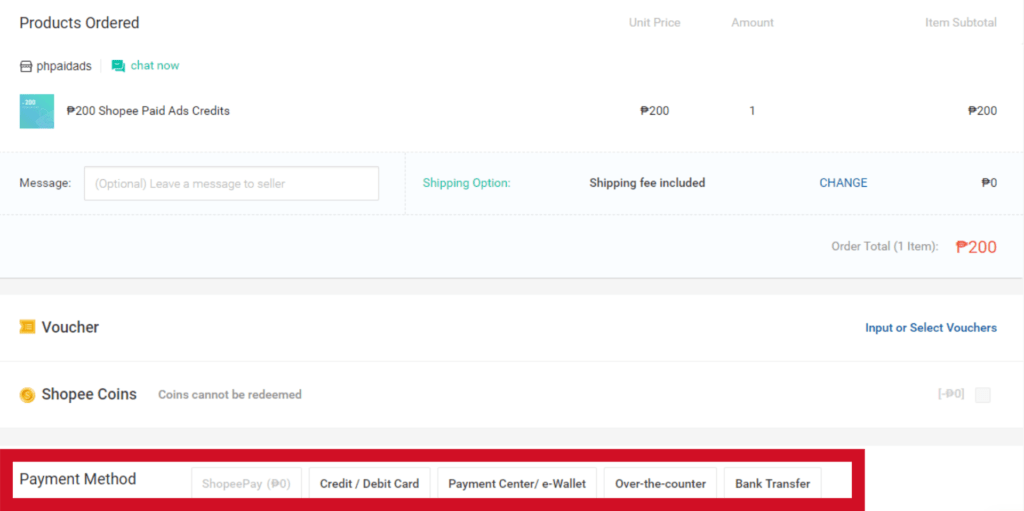
You will arrive at the checkout page. Choose the payment option that works for you. You can use your ShopeePay balance to top up your account but you can also pay up through credit/debit card, payment center/e-wallet, over-the-counter, or through bank transfer.
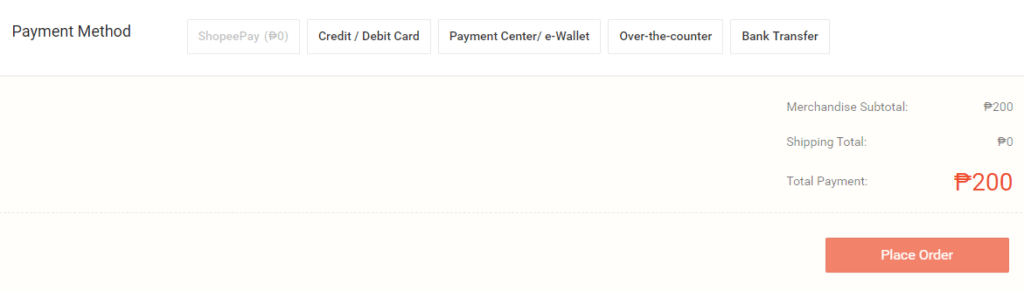
Click place order. In just a moment, your new balance will update.
In the Shopee Seller Centre, you will notice how Shopee provides sellers with much information to help you optimize your advertising campaigns. Truly, the key to leverage success in Shopee is data.
Split Dragon offers software and resources that not only help you gather and examine data but also teaches you how to utilize this data to boost your sales.
Get in touch with Split Dragon today and see how we can help!